This isn’t anything that requires a ton of technical knowledge but it is a situation that can really drive end users in a small office crazy. Take the following scenario:
There is a shared folder on an other workstation or server in the office that has been mapped to another user’s workstation. Say the computer that is providing the share goes offline, is destroyed, or for whatever other reason can never be connected back to the network. Also, if this computer is not replaced by another unit with the same name, the mapped drive on the client machine(s) may endlessly search for it and report back that the drive is disconnected.
Usually this isn’t that big of a deal, just go into Windows Explorer, right click on the “Network Location” and select Disconnect.
However, here’s the problem. I’ve seen it where a Windows 7 system will not only continue to mount the mapped drive (unsuccessfully of course) even though it is not listed in Windows Explorer. If you can’t see it in explorer then how would you go about getting it to stop trying to connect?
Open a command prompt, and witness the power of net use
Check the status of currently mapped drives by entering net use and hitting enter:
Here we’ve got all the mounted drives (which are all NTFS shares in an Active Directory domain). If the computer is still struggling to deal with the offline mapped host, you can use the following command to drop ALL the mapped drives and remount only the ones you need:
net use * /d /y
The “d” switch is for delete, and the “y” forces the command without prompting you to confirm.
Once this is done, after you reboot the client PC will no longer try to map the drive on the offline remote host that no longer is accessible. Users on the computer won’t get additional prompts about the disconnected drive either.
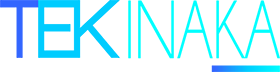
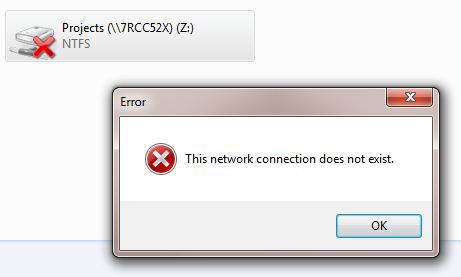
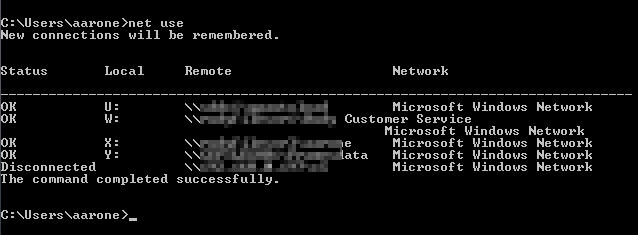


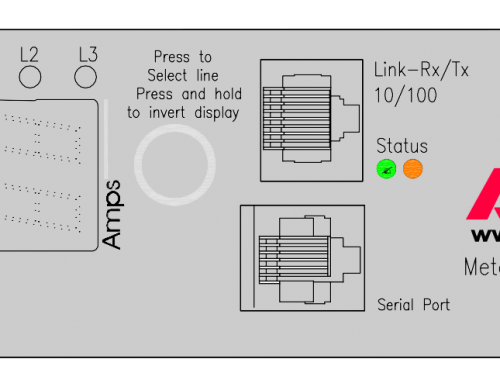
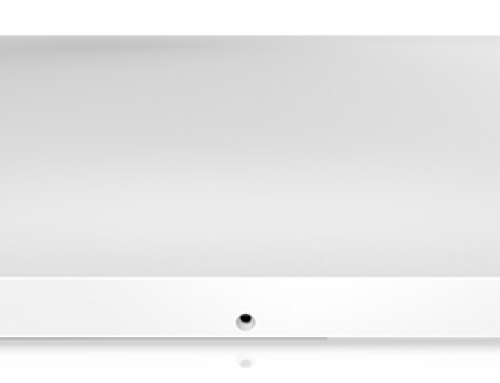

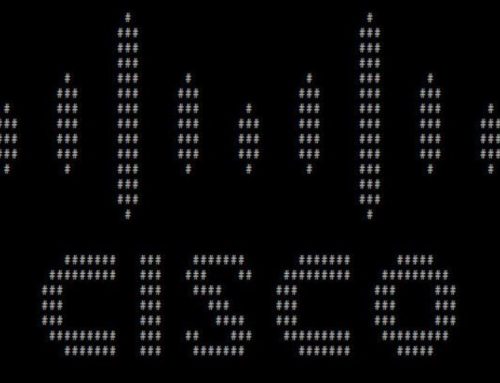
Leave A Comment