Microsoft has rammed another “feature” down our throats, as if to say: You will like using this add-on to Office365!
The clutter folder appeared in Microsoft Outlook folder panes all throughout the office, and soon the phone began to ring. People were not sure what this feature is or how it works, but the worst part is that email is being redirected there without anyone knowing. The result is MORE confusion using Outlook, not what any email admin needs to deal with.
You can turn it off by logging into a user account and editing the Exchange properties, but this would take a long time on a domain with many, many users.
Here’s how to disable Clutter on all Office365 accounts on your domain.
Launch Powershell and execute these commands in order:
1)
$session = New-PSSession -ConfigurationName Microsoft.Exchange -ConnectionUri “https://ps.outlook.com/powershell/” -Credential $cred -Authentication Basic -AllowRedirection
(Authenticate with Office365)
2)
Import-PSSession $session
(Connect to Office365 via PowerShell session)
3)
get-mailbox
(For good measure check mailbox stats on the domain)
4)
$hash=$null;$hash=@{};$mailboxes=get-mailbox;foreach($mailbox in $mailboxes) {$hash.add($mailbox.alias,(get-clutter -identity $mailbox.alias.tostring()).isenabled)};$hash | ft
(Check the status of Clutter feature on each mailbox. True = Enabled, False = Disabled)
Here we see that the account aarone needs to have clutter disabled since it is currently set to True.
5)
Set-Clutter -Identity user@domain.com -Enable $false
(This will disable clutter for a single user – replace user@domain.com with a valid email address)
Get-Mailbox | Set-Clutter -Enable $false
(This will disable clutter for all user accounts on the domain)
Confirm status of the accounts by executing the command in step 4:
All user accounts are set to false, so now everyone’s happy. Keep in mind that if users have access to Office365, they can get into their accounts and turn this feature back on if they are savvy enough. Also, new accounts that are created have Clutter enabled by default. They need to manually have this featured turned off. When setting up a new account it’s going to probably be a good idea to turn clutter off while you’re already in PowerShell making people’s Office365 passwords never expire.
Bonus commands:
Get-Mailbox | Set-Clutter -Enable $true
(enables clutter for all user accounts on the domain)
Set-Clutter -Identity user@domain.com -Enable $true
(enables clutter for a single user – replace user@domain.com with a valid email address)
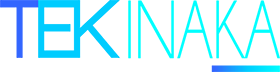
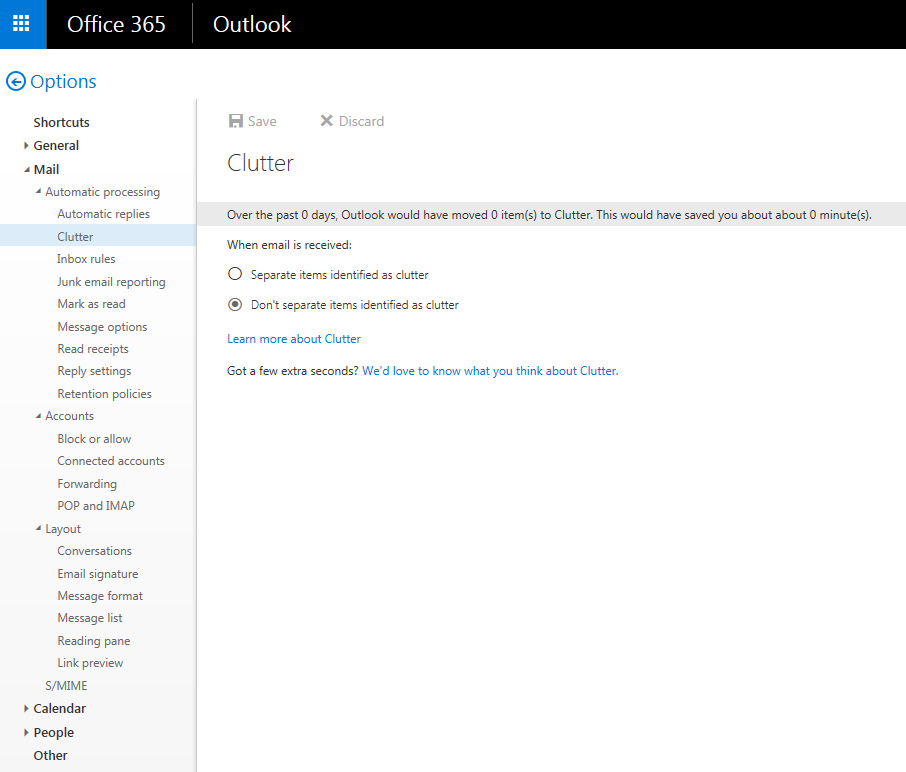


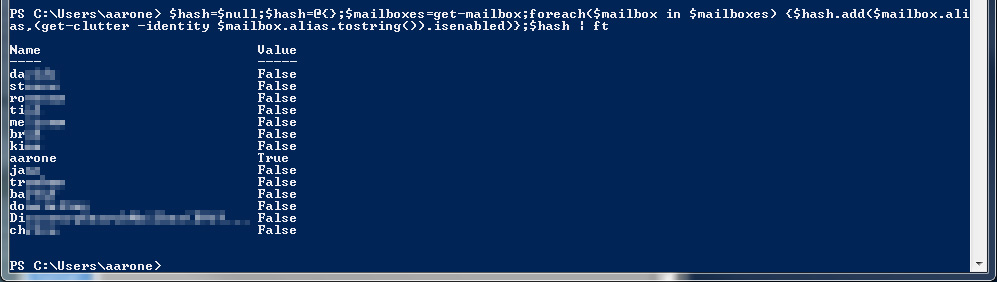
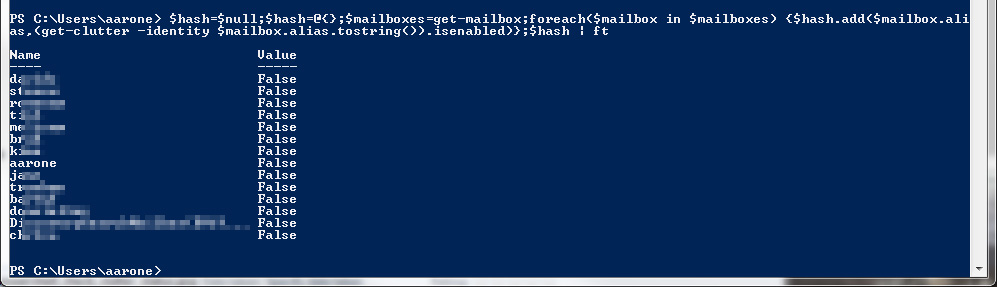


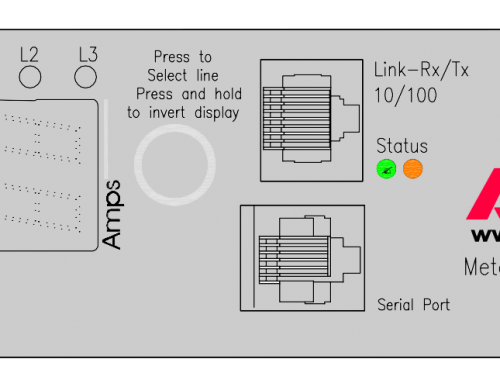
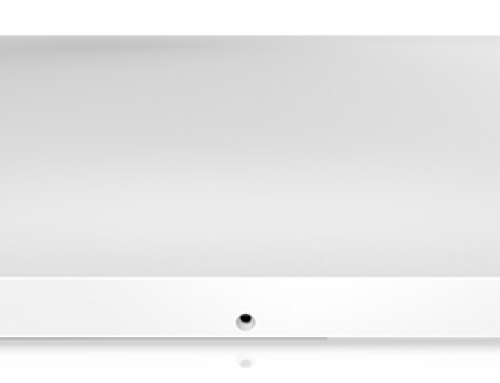

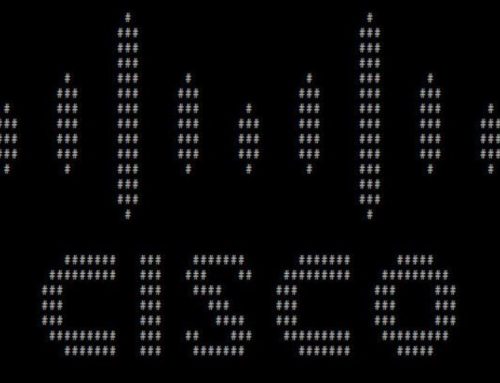
Trying this, but it hangs after Step 4 (been sitting here for 15 minutes)
15 minutes is probably a bit long, but I would expect that the script would take a while to execute on a large number of Exchange accounts. Hope you got this sorted out!
brilliant thank you
You are welcome. If this helps out at least one person out there, then it was worthwhile!